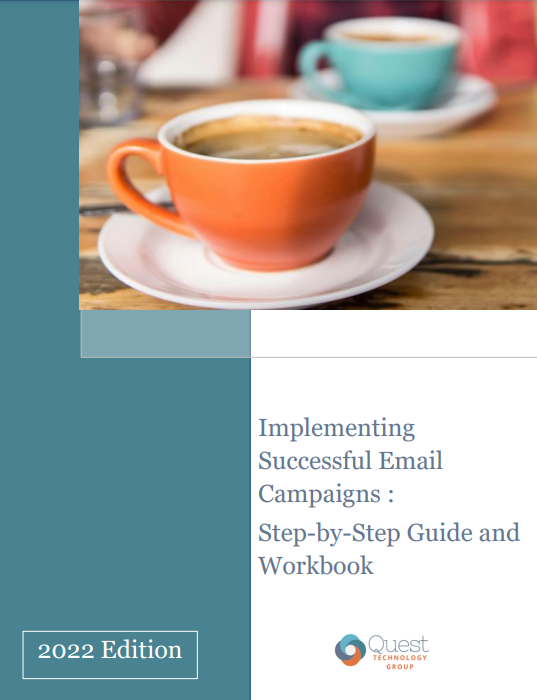How to Make Better Use of Information: Tips & Tools
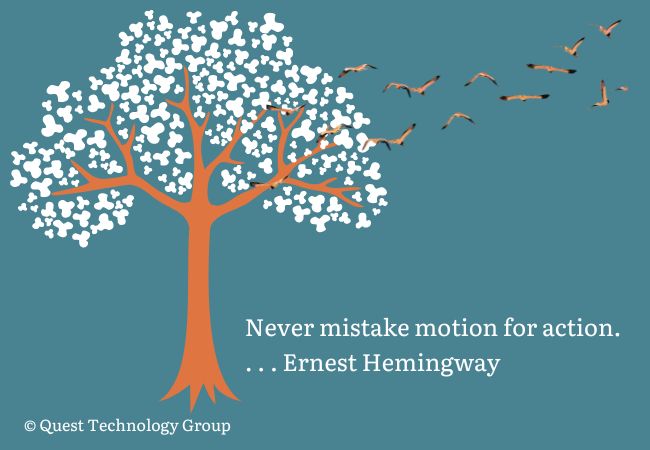
Imagine you’re scrolling through your favorite go-to site, the one that delivers reliable information every time. You come across words that make you say, "Great point. I have to remember that."
And then what do you do?
If you’re like most of us, you have a set of default behaviors that kick in without thinking about them. You might –
The list goes on.
And then what do you do?
This is Where Opportunity Goes to Die
We talked about consuming information with purpose and putting ideas into action in our last three emails. Those are responsible intentions. The reality is the actual doing needs a little help. No one just wakes up one day and discovers they’ve nailed it.
I remember reading about a consultant who droned on and on, explaining in excruciating detail to a client why they needed to do a particular thing. Finally in frustration the client said, “I know why I need to do. Just tell me how.”
I know from my own experience that there is a lot of information I need to do something with. All too often it never sees the light of day. Why? Because there is a gap in my information sandwich-making process. My Google search results remind me of this often -- “You last visited this site on xx/xx/xxxx.”
Enough Why. Let’s Get to How
The one thing I know most of us don’t want or need is one more tool or app we have to learn. In fact, the thought of it creates actual anxiety for me, and I'm supposed to like this stuff.
What we need is a simple way to capture, organize, and remember to do something with the information we're collecting now.
I approached this exercise with three clear requirements–
Putting the Pieces Together
I started by listing the typical “I need to do something with that” scenarios. There are obviously more, but these are ones that most of us encounter every day –
What tools do we currently use in the scenarios above?
Interesting. Just two. The next question was how can these two applications connect the steps without disrupting our current behaviors?
The answer was this purple icon in the Outlook toolbar.
If you're already a seasoned OneNote pro, then these examples will be familiar to you. If you're just diving in, you will be pleasantly surprised. I know I was.
I know I said we were not going to add one more tool to an already overstuffed toolbox. Since OneNote is part of your Office toolkit, we're simply putting it to work.
Getting Started : A Really Quick OneNote Introduction
Step 1: Create a OneNote Notebook
If you haven't worked with OneNote, take a few minutes to create your first notebook. What makes this so simple to use is a notebook looks and sounds like a familiar notebook. You can have many notebooks. Each has tabs called sections and pages in each tab.
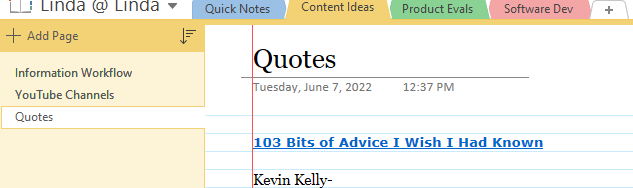
(If OneNote hasn't been installed or setup, we can help you. We won't get buried in the details here.)
Step 2: Add Some Tags
All of this useful information can quickly become an unorganized mess. This is where tags make the difference. You decide how you want to remember each piece and simply pick a tag from the list or customize your own.
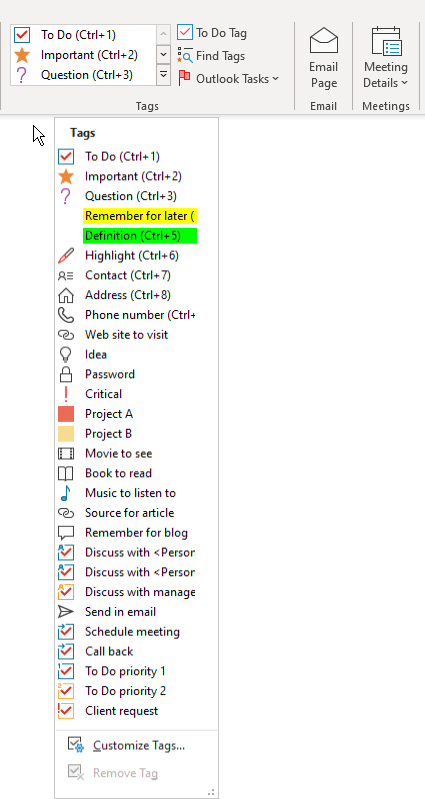
Step 3: Create a Reminder to Take Action
But there's one more step that turns information collection into productive action.
You're going to create an Outlook task from OneNote. Depending on the version of Office you're using – Desktop or Online – the steps are a little different. We'll dive into that in another post.
Two Everyday Examples of Using OneNote
Example 1
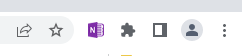
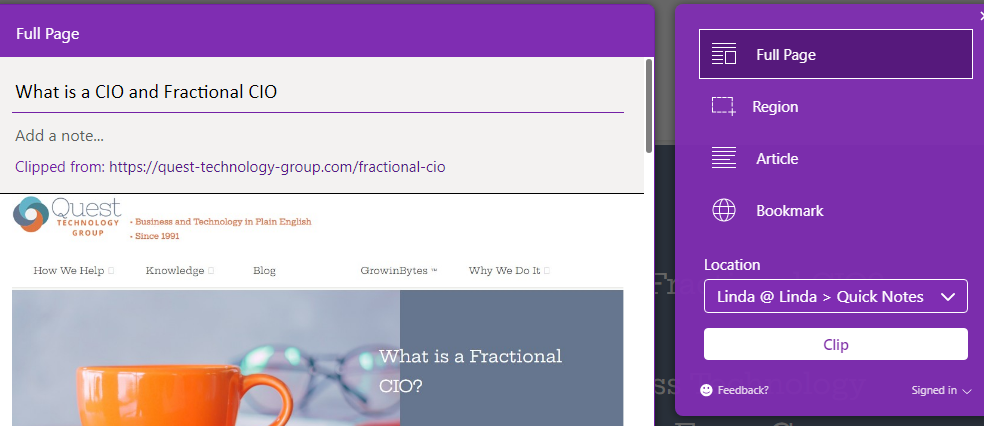
Example 2
Wrapping It Up
And that's it. With OneNote you can capture, organize, and take action on the valuable information you're discovering every day.
Thanks for the Monday Visit
You're in business to grow and deliver what your customers and clients want most from you.
We're here to help you make that happen.
We're a community of curious learners and business leaders. We talk information, knowledge, tools, and resources to help you and your business thrive.
Tags: Information Strategy
. . .
 Linda Rolf is a lifelong curious learner who believes a knowledge-first approach builds valuable client relationships. She is fueled by discovering the unexpected connections among technology, data, information, people and process. For more than four decades, Linda and Quest Technology Group have been their clients' trusted advisor and strategic partner.
Linda Rolf is a lifelong curious learner who believes a knowledge-first approach builds valuable client relationships. She is fueled by discovering the unexpected connections among technology, data, information, people and process. For more than four decades, Linda and Quest Technology Group have been their clients' trusted advisor and strategic partner. Linda believes that lasting value and trust are created through continuously listening, sharing knowledge freely, and delivering more than their clients even know they need. As the CIO of their first startup client said, "The value that Quest brings to Cotton States is far greater than the software they develop."