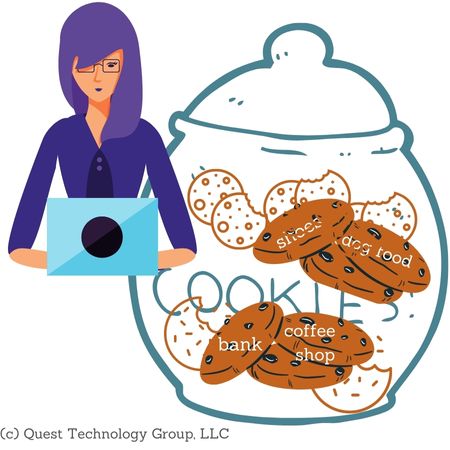Understand the baffling technology words and phrases you hear every day.
The Internet
What is a Browser
What is Cache
What is a Cookie
What is Data in Transit
What is Data at Rest
What is a Data Packet
What is DNS
What is Encryption
What is End-to-End Encryption
What is HTTP/HTTPS
What is SSL/TLS
Your Company Network
What is Antivirus Software
What is DNS Content Filtering
What is Advanced Endpoint Security
What is a Firewall
What is a Modem
What is a Network
What is Remote Desktop (RDP)
Work from Anywhere
What is a Home Network
What is a Hotspot
What is a VPN
What is Wi-Fi
Life in the Cloud
What is the Cloud
Your Company Assets
What is Access Rights
What is a Data Inventory
What is Shadow IT
What is a Software Inventory
What is a Technology Roadmap
What is IT Asset Management (ITAM)
What are User Access Rights
Your Security Essentials
What is a Brute Force Attack
What is Credential Stuffing
What is an IP Blacklist
What is a Keylogger
What is Malware
What is Warshipping
What is a Whitelist
What is a Browser
What is Cache
What is a Cookie
What is Data in Transit
What is Data at Rest
What is a Data Packet
What is DNS
What is Encryption
What is End-to-End Encryption
What is HTTP/HTTPS
What is SSL/TLS
Your Company Network
What is Antivirus Software
What is DNS Content Filtering
What is Advanced Endpoint Security
What is a Firewall
What is a Modem
What is a Network
What is Remote Desktop (RDP)
Work from Anywhere
What is a Home Network
What is a Hotspot
What is a VPN
What is Wi-Fi
Life in the Cloud
What is the Cloud
Your Company Assets
What is Access Rights
What is a Data Inventory
What is Shadow IT
What is a Software Inventory
What is a Technology Roadmap
What is IT Asset Management (ITAM)
What are User Access Rights
Your Security Essentials
What is a Brute Force Attack
What is Credential Stuffing
What is an IP Blacklist
What is a Keylogger
What is Malware
What is Warshipping
What is a Whitelist
What is a Cookie?
A cookie is known as an internet cookie, browser cookie, web cookie, or HTTP cookie. Websites collect and save information about you when you visit the site. This tracking information, called a cookie, is sent and stored on your computer.
What Does an Internet Cookie Do?
Each time you revisit a website, it will read the file on your computer and know who you are. There are some definite advantages to this technique. Keeping a history of your activity on the website delivers a more tailored experience for you.
For example, an online store can track what is in your shopping cart. Without the cookie, you would have to add these items to your cart each time you returned to the site.
Cookies can also feel intrusive and creepy. We have all visited a website and suddenly found ads for that company's offerings everywhere we go on the internet. These are targeted ads based on your activity. While they are generally not harmful, they can create a question in our mind about privacy and security.
For example, an online store can track what is in your shopping cart. Without the cookie, you would have to add these items to your cart each time you returned to the site.
Cookies can also feel intrusive and creepy. We have all visited a website and suddenly found ads for that company's offerings everywhere we go on the internet. These are targeted ads based on your activity. While they are generally not harmful, they can create a question in our mind about privacy and security.
Types of Internet Cookies
Session cookies are used only when you are actively navigating the site. When you leave the website, the session cookie is gone.
Authentication cookies track your login activity on a website and verify your identity. It is important that you carefully consider allowing these authentication cookies. Websites that store your login information can expose you to potential risk.
Tracking cookies maintain a history of your website activities.
How Can You Clear Cookies?
If you are concerned about privacy and security, clearing cookies is a wise practice. Bear in mind that when you clear them, all your website history will be lost.
Each web browser has a different location for clearing cookies.
For example, the most recent version of Google Chrome (as of March 2021) has these steps:
1. Open Chrome
2. Click the three dots : in the upper righthand corner
3. Click Settings
4. Click Clear browsing data
5. Check Cookies and other site data
6. Click the Clear data button
We won't go through each browser in detail here. In your browser, find the Settings option and look for "Clear browsing history" and "Cookies and other site data" or something similar.
Keep Learning
What is a Browser?
. . . . .